Posted by dOoBiX on August 14th, 2017 at 10:48 pm

StarCraft: Remastered had been released to the public earlier today and it costs $14.99 on Battle.net. As a reminder, the legacy StarCraft: Brood War had become free for everybody since patch 1.18 came out in April this year. So if you don’t feel like buying SC:R, you can still play the original SC — which by the way, are multiplayer compatible with each other!
For more information, check out https://starcraft.com/en-us/articles/20977641
Posted by dOoBiX on July 25th, 2017 at 12:34 am
StarCraft: Brood War Patch 1.19 was released a few hours ago, and will be the last major patch before Remaster launches.
Features & Improvements
General Battle.net
– A Battle.net account is required to access multiplayer gateways
– Save Legacy Profiles forever by pairing them to a modern Battle.net Account
– Create or link up to three Profiles per gateway
– Friend’s list now contains whisper and status for friends playing modern Blizzard games
– NumPad+0 stats ordered by player name
– Popular maps display based upon the most played maps in the last 24 hours
– Replays and saved games are cloud saved and accessible upon loginChat Panels
– Added to all multiplayer screens
– Click the Channel name in the Message Entry box to display the last channels
– Change message target with /1, /2, or /w (player)Search Games Screen
– Open games automatically update with player information and availability
– Games list auto-refresh has replaced by a refresh button
– Added filters for name, game type, private, acceptable ping, and player countObserver Mode
– Right click player name to follow their camera
– Right click to follow a unit
– Left click player name to toggle their field of vision
– ‘A’ shows/hides Unit, Economy, and Minimap
– Alt+U or hides/shows Units section
– Alt+E hides/shows Economy section
– Alt+I hides/shows Minimap
– Alt+W hides/shows Button sectionOptions
– H.O.T.K.E.Y.s have arrived – again
– Added an option to disable custom hotkeys in Create menu
– An expanded version of Options can now be found on the main menu screenBug Fixes
– Ending a game in an Observer slot is handled gracefully
– Carriage returns in map details are preservedKnown Bugs
– Asian and Cyrillic characters not supported in Legacy Chat
Source: Battle.net
Posted by dOoBiX on January 1st, 2013 at 9:04 pm
An app for Android, called Winulator by Dan Aloni software, is being developed that lets users run Windows EXE/DLL files on ARM devices. So far, this app supports one game: Caesar III. StarCraft: Brood War patch v1.16.1 is currently in working progress and will be the next game to be supported. You can watch a short preview of the developer testing StarCraft on a tablet with full touch controls in the video below.
Winulator beta is available free in the Google Play Store, but note that StarCraft isn’t compatible yet. To support the developer, you can buy the paid version of Winulator.
Posted by dOoBiX on April 27th, 2012 at 11:03 am
Google released an entertaining StarCraft-related easter egg today, for reasons unknown yet. To see it, just go to google.com and search “zerg rush”. Your search results will be attacked by a bunch of “zerglings” which will group up at the end to spell out GG.
Update: There are several sites now saying that a Google spokesperson gave out this quote:
“For n00bs who aren’t as familiar with real-time strategy games, there’s been a zerg rush on your search results page. Because there should always be time to practice your gaming skills, click on the zerg units to defend the results page and try not to get pwned. Then you can share you APM score on Google+. GLHF!”
So apparently you can kill those “zerglings” by clicking on them to get a high score and post on Google+. I read somewhere that this whole thing might have been created to be a promotion for Google+. Anyway, I think it’s pretty cool that Google made something for us StarCraft fans.
Posted by dOoBiX on June 24th, 2010 at 3:04 pm
So how many of you still play StarCraft on Windows 7 with the colors all messed up? To be honest, this doesn’t really matter, because once you start a match, all the colors will be fine. The colors are only weird before, and after a match.
But, if you really want to fix this color problem manually, just follow the steps below:
- Start StarCraft
- Ctrl+Shift+Esc to open Task Manager
- Find explorer.exe and click End Process
- Alt+Tab to get back into StarCraft
After you’re done playing StarCraft, you need to re-open explorer.exe:
- Ctrl+Shift+Esc to open Task Manager
- Click File > New Task
- Type “explorer” and press enter
Now how was that? Wouldn’t it be better if there was a script to close and re-open explorer.exe for you? Well, guess what? You can make one! Here’s how:
- Open Notepad
- Copy and paste these 3 lines into Notepad:
taskkill /f /IM explorer.exe "C:\Program Files\StarCraft\starcraft.exe" start explorer.exe
- Make sure that 2nd line in Notepad is where your StarCraft is located, otherwise change it
- Click File > Save As, and name the file as ColorFix.cmd.
If you are having trouble creating the ColorFix.cmd file, you may download it below:
Windows 7 StarCraft Color Fix (7500 downloads)Now you can go enjoy your StarCraft with normal colors!
Posted by dOoBiX on October 2nd, 2009 at 5:03 pm
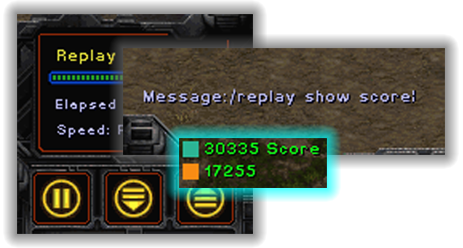
Some commands in StarCraft have been discovered by deathknight recently. Probably the most interesting ones would be these commands below that you can enter while you are watching a replay.
Replay commands:
/replay show kills Shows the number of kills.
/replay show razings Shows the number of razings.
/replay show slaughter Shows the slaughter leaderboard.
/replay show resources Shows the resources.
/replay show minerals Shows the minerals.
/replay show gas Shows the gas.
/replay show score Shows the total score.
/replay show score units Shows the units score.
/replay show score buildings Shows the buildings score.
/replay show score kills Shows the kills score.
/replay show score razings Shows the razings score.
/replay show score user Shows the custom score.
/replay hide Hides the leaderboard.
Click here to see the complete document:
http://code.google.com/p/vgce/source/browse/trunk/docs/Blizzard/Starcraft/sccmds.txt
Posted by dOoBiX on August 26th, 2009 at 9:52 am

Sometimes when you create a game on StarCraft, a few people will join… but you want to wait a little bit longer for more people to play. After a while, you realize that nobody else is joining your game, so what do you do? You probably say remake, or rm, and you cancel the game that you just made so that you can create the same thing again. However, you don’t have to do that!
One way to get more people to join your game if you want a full house is to just close all the open slots, and then reopen the slots again. This is called refreshing your game.
Another way to refresh your game, is to just tell someone in your game to leave and come back. You can tell him/her to rejoin or rj. This method of refreshing is faster and better if there are a lot of empty slots and you don’t feel like opening/closing them all.
You know the game list on Battle.net is always updating. It’s showing the newest games that were just created, which will keep on pushing your game to the back of the list. By refreshing your game, it will help bring your game up to the front of the list so more people will see it again, thus you’ll get more people to join.
These 2 methods of refreshing work on Battle.net, and also in Local Area Network mode. Next time you are waiting for more people to join your StarCraft game, try refreshing it!
Posted by dOoBiX on February 5th, 2009 at 10:31 pm
The students of University of California, Berkeley have created a new course that will give college credits! Check the spoiler below to see the syllabus for this class:
Official class website: berkeleystarcraft.com
Read more about this from StarCraftWire.net!
Posted by dOoBiX on November 3rd, 2008 at 10:44 pm
Just a video of a few Protoss taking on 400 zerglings and 200 hydras! Unfortunatly the Protoss did not win though. Yes, the Protoss are fully upgraded and the Zerg aren’t.
Posted by dOoBiX on April 21st, 2008 at 7:43 pm
To some people, it may seem obvious where StarCraft maps go. For others, it might not be so obvious. So for those who don’t know, StarCraft maps belong in this directory:
C:\Program Files\Starcraft\maps
More folders can be created in that location for organization and neatness. If you don’t care about organizing your maps, then just put them in the download folder. That’s where the downloaded maps go when you play on Battle.net.
 Discord
Discord

